Stop Reconfiguring Two or More Versions of Word on the Same Computer
When you install a later retail version of Office on a computer that already has a previous version, you can choose to keep both of them and use either version at will. Only Outlook requires you to have only one version at a time. In the installer of each version, you have to choose the Custom installation and specify that you want to keep the older version(s) instead of upgrading.
Most of the Office programs coexist peacefully with one or more other versions. Multiple versions of Word don't play nicely, though. When you start one version after having used another version, Word notices that certain registry entries aren't the ones it created. Then you have to wait through a "Reconfiguring..." process that can take several minutes.
To avoid that wait, you can set a registry entry for each version that tells Word "never mind!"
Download the files from the following list that match the Word versions you have installed—one file for each version. Each zip file contains one reg file. Extract the contents of the zip files to your desktop or to a convenient folder.
For Word 2003: norereg_2003.zip
For Word 2007: norereg_2007.zip
For Word 2010: norereg_2010.zip
For Word 2013: norereg_2013.zip
For Word 2016 and later: norereg_2016.zip
Double-click one of the reg files. If you have Windows Vista or later, the User Account Control box will ask for permission to continue. Click Yes.
A scary warning message appears next, asking whether you want to continue. Click Yes.
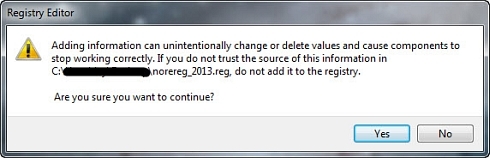
Last, a message tells you that the "keys and values" in the file have been added to the registry (in fact there is one value, and no keys). Click OK.
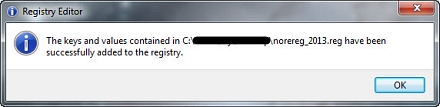
Then repeat the process for each of the other files.